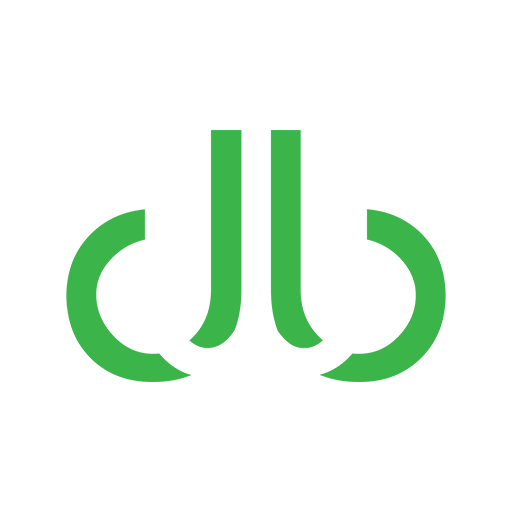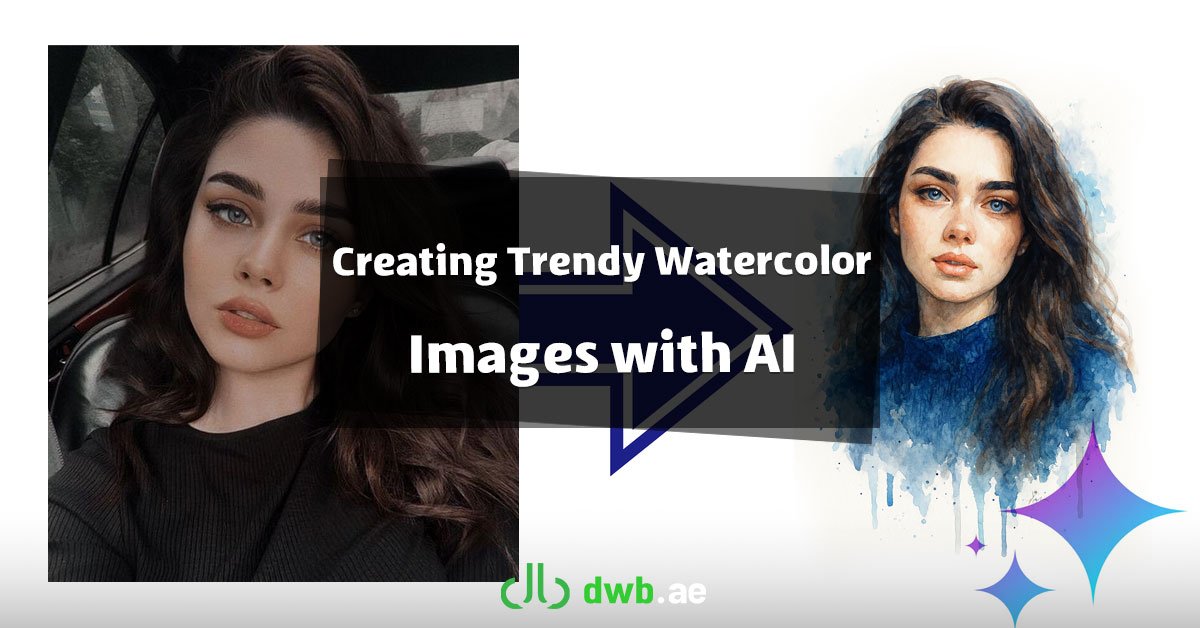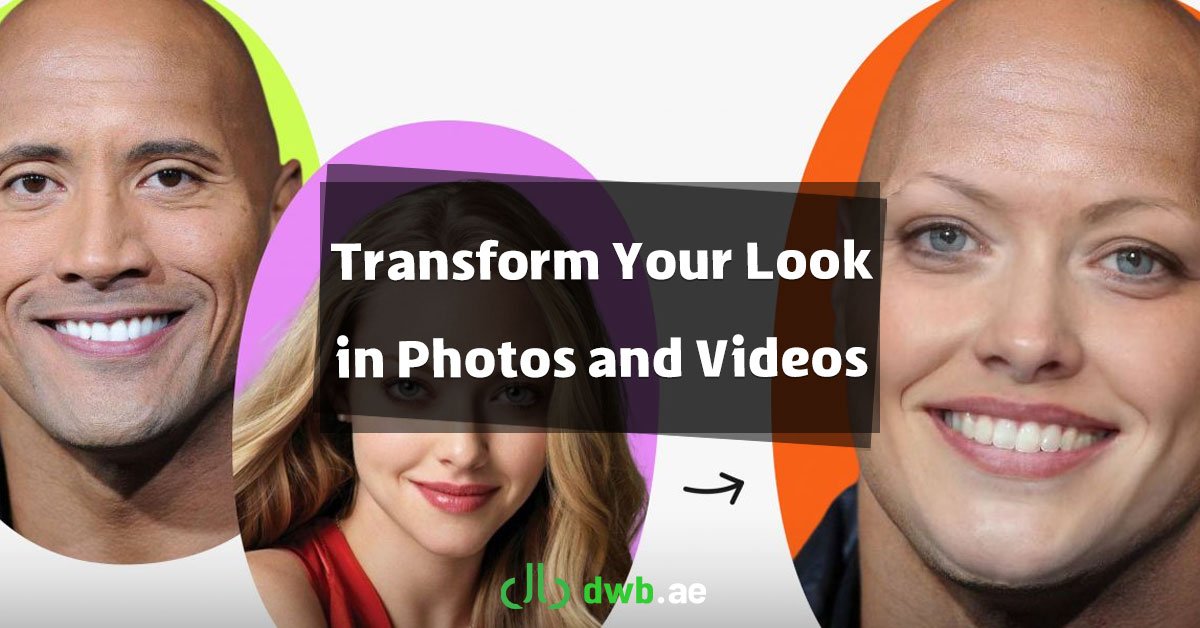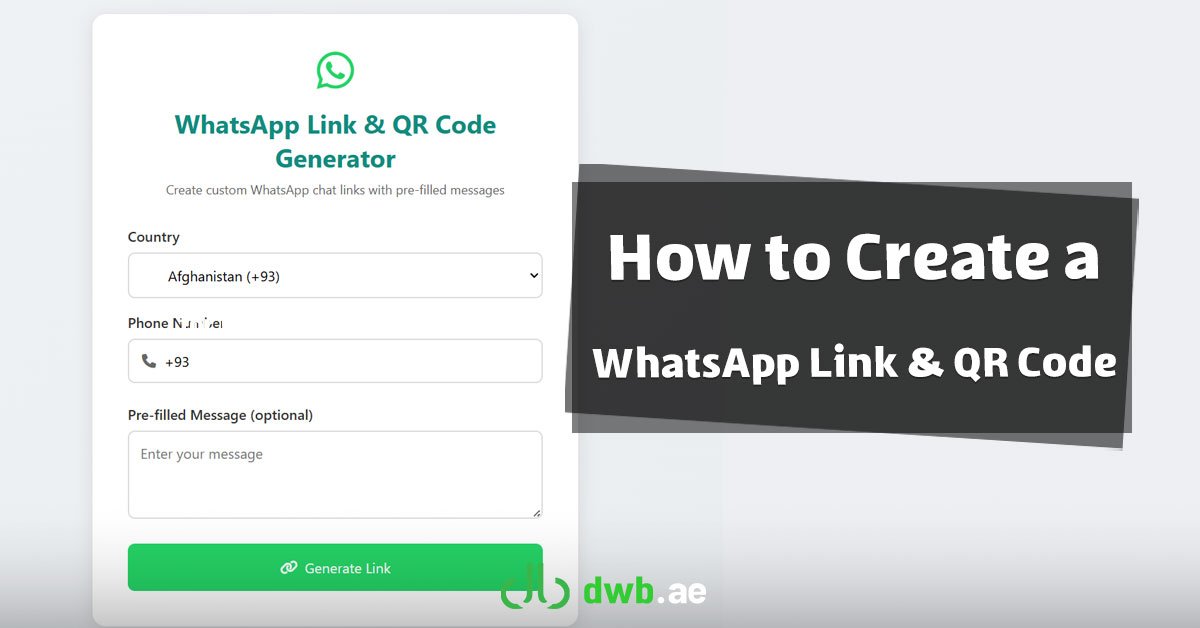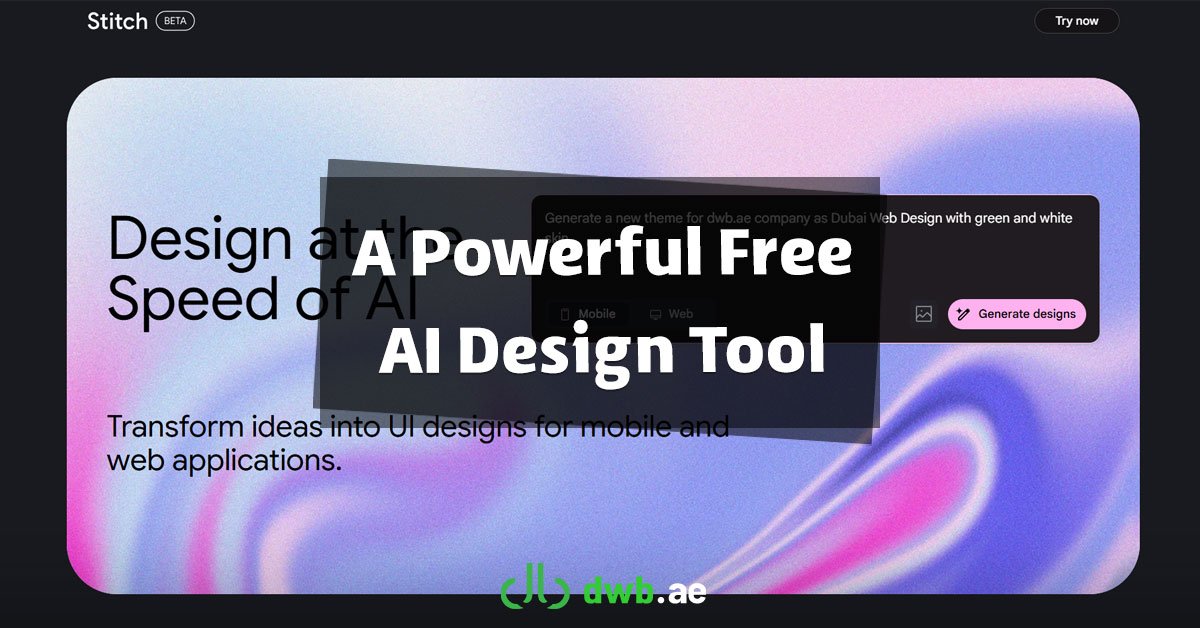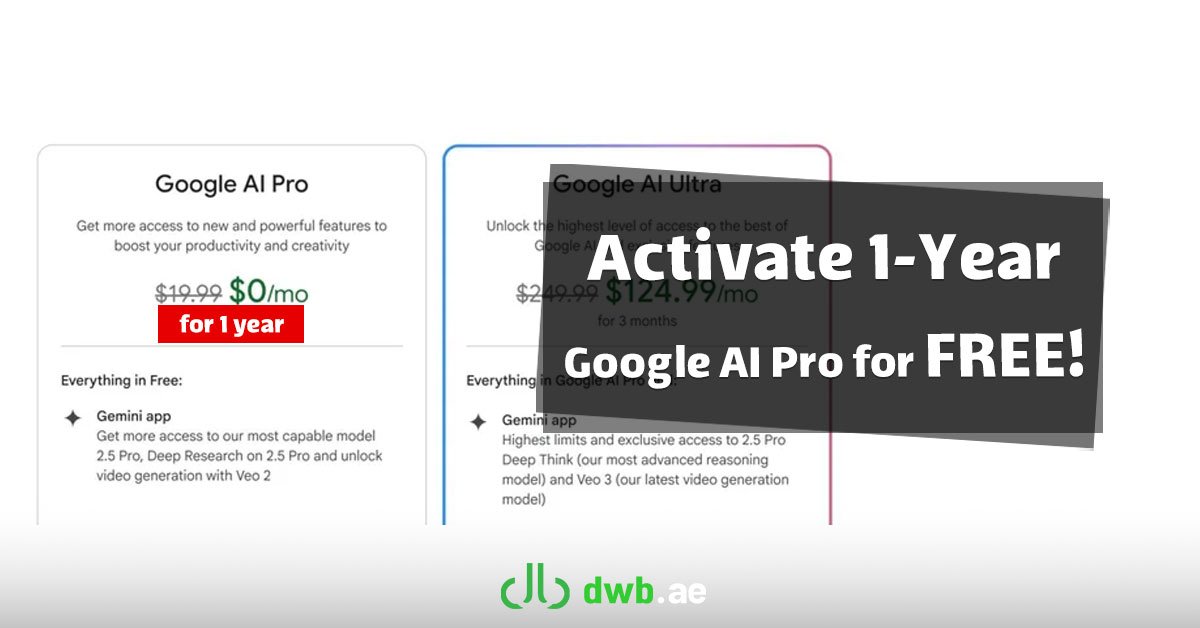In today’s rapidly evolving digital landscape, creative visual content has become a crucial element in capturing audience attention. Trendy, eye-catching images—often designed with artistic styles like watercolor, oil painting, or digital effects—have gained massive popularity on platforms such as Instagram, TikTok, and Pinterest.
One of the most innovative and effective methods for creating such visuals involves using AI tools like ChatGPT, Grok, or other image-generating models. In this guide from DWB.ae, a website and app design company in Dubai, we’ll explore how to create a detailed watercolor-style portrait using artificial intelligence.
Steps to Create a Watercolor Portrait with AI
Choosing the Right AI Tool
The first step is to select a reliable image generation tool. Platforms like DALL·E (available within ChatGPT), Midjourney, or similar models are excellent choices. Some tools, such as Grok, also support text-to-image generation, allowing users to describe the desired result in natural language.
Uploading the Base Image
Once the tool is selected, upload a high-quality photo of your choice. Ideally, the face should be clearly visible so the AI model can preserve key facial details while stylizing the image.
This is what we chosen:

Sending the Prompt to Generate an Artistic Portrait
Next, you’ll need to submit a clear and purposeful prompt. Here’s an example designed specifically for generating a watercolor portrait:
Create a highly detailed watercolor-style portrait of the person in the uploaded photo. Use soft brush strokes and smooth color transitions to mimic a traditional watercolor painting. Emphasize “your preferred color”, especially in clothing and background. Include some realistic paint splashes and drip effects around the lower parts of the portrait. Maintain the original facial features as accurately as possible with minimal artistic distortion. Make sure the expression, skin tone, and proportions stay true to the original face. Use a clean white background. The final image should resemble an elegant, respectful official portrait with artistic flair.
Customizing the Prompt with Your Preferred Color
Within the prompt, the placeholder “your preferred color” allows you to personalize the tone of the portrait. For example, if you want soft blue hues for the background and clothing, you would write:
Emphasize soft blue tones, especially in clothing and background.
Colors like olive green, beige, lavender, or pastel combinations can give the final image a distinctive and polished appearance.
This was the image that ChatGPT gave us with the “blue” color:

Tips for Better Results
- Choose a well-lit image: Natural or bright lighting improves AI interpretation and enhances the final result.
- Use a clear and detailed prompt: The more specific your instructions, the closer the output will match your vision.
- Keep the background simple: A plain or white background helps focus attention on the portrait and elevates the artistic tone.
Conclusion
Leveraging AI to create artistic portraits and trending visuals is a powerful and creative approach to digital content production. By mastering prompt crafting and choosing the right colors and styles, you can generate images that not only captivate social media audiences but also hold significant artistic value. This simple yet impactful technique can transform everyday photos into unique visual assets that elevate your brand identity.